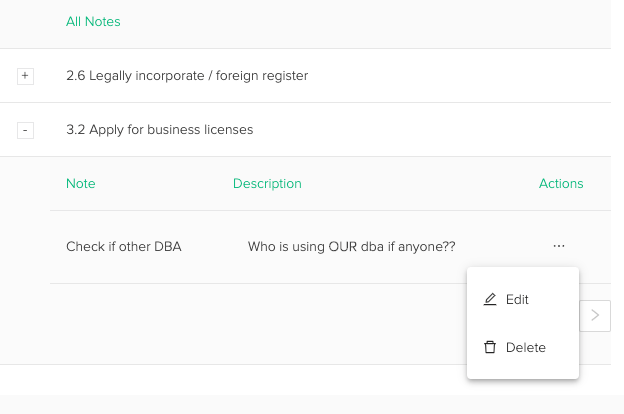About the Notes Feature #
As you’re going through the steps of setting up your business, we know that you may have ideas, think of specific things to research, or simply find information you want to store near where the topic is described. Especially in the Planning phase, it can be important for recording key information for formal business plans or pitch decks you need to present to others.
Each Setup Blox step has Notes you can add to it – look for the icon with a notebook and pencil. When there are no Notes on a section, the icon will be black; once you add one or more Notes it will turn red as show here:
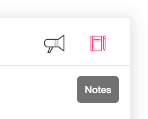
Adding, Editing, and Seeing All Your Notes #

You can add as many separate Notes as you like in each blox step with the “Add Note” button. Rich formatting is available for text, and you can save hyperlinks, images, and other content in Notes as well.
To edit a Note, simply click the three dots to the right of the Note and select “Edit”.
You can add or view Notes on each section individually, or click the “View all notes” link to go to the combined Notes Page. To navigate directly to the Notes Page, use this link: https://app.startblox.com/#/notes
Once on the Notes Page, notes are organized by the section they were created in. Click the “+” and ” – ” buttons to show/hide content. You can edit your Notes from this page as well.